PinephonePro with Gentoo
2023-03-22
In this post I'm going to skip the why and jump to the what. I crosscompiled Gentoo for my Pinephone Pro with Pinephone keyboard, and got it working pretty nicely, and I wanted to document some of the process for others.
Obligatory photo of phone in operation
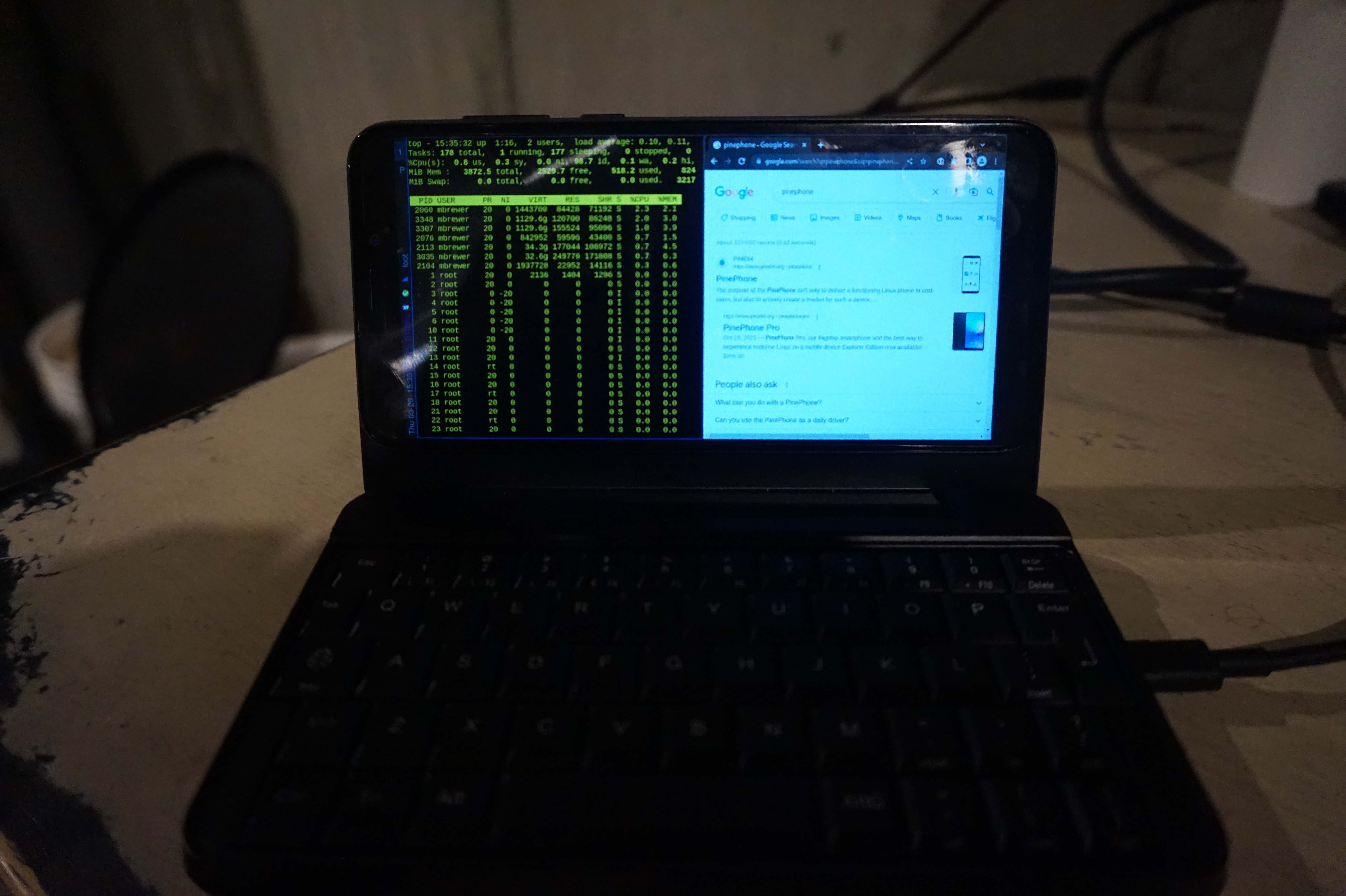
In retrospect the easiest path to get close to what I'm running would be to install mobian and then just use sway instead of phosh etc. One advantage of Gentoo though is the ability to run wayland-only which saeves on resources. An easier way to get Gentoo would be to just download an arm64 stage 3, downlad a mobian image, replace the userland with the stage3 tarball, and you'd be most of the way there. That is not the path I took though. One downside of that approach is that you aren't left with a matching cross-compiler environment for building packages requiring more than the 4GB of ram on the Pinephone Pro. Whether it's worth the extra effort, is up to you.
What is this post's purpose? I'm an experienced software engineer and long-time Linux user and admin. I've run Gentoo in particular before, and recently came back to it. That said, this was my first time building or using a cross-compiler or doing any sort of project like this. My target audience is folks similar to myself. The following is not intended as instructions for beginners. It's an approximate outline that I hope can help others with similar experience avoid a lot of dead ends, and many many hours of googling, or enable someone with a bit less knowledge to pull this off at all.
- What works: Everything you'd have on a laptop
- What doesn't: Everything you wuoldn't.
I'm kind of joking, but so far I haven't tried to get GPS, or the cell modem to work. My priority was to make it useful like a laptop. I have tried to get the camera to work. The client software is called "Megapixels". It installs fine, and I've heard works on the pinephone, but the pinephone pro needs some kernel patches that are not widely used yet. I DO have full convergence working with the kernel config I posted. I can use a USB or bluetooth keyboard, a USB-C HDMI hub, an external HDMI monitor, a USB keyboard, and an ethernet device built indo the USB-C hub, and it all works great. My bluetooth headphones work well, my USB headset works fine. I have the power-button suspend via elogind. My volume buttons work. I can change screen brightness with keyboard shortcuts. If you DO use my config and do anything I don't, you'll probably need to enable those features :).
Honestly, if you manage to truly brick your phone I'm impressed, it's not easy with the pinephone pro... but should you pull it off you're doing this at your own risk, I'm not liable, not my fault, bla bla bla. This just my blog. I don't know what I'm doing.
-
Step 1: Build a crosscompiler.
emerge crossdev and, assuming you want a gnu userland, run
`crossdev --stable --target aarch64-linux-gnu`When your done you'll have a bunch of tooling with the prefix `aarch-linux-gnu` e.g. `aarch64-linux-gnu-emerge`. These are all your cross-compilation tools. I recommend skimming them to see what you've got. /usr/aarch64-linux-gnu will contain the new userland your building
-
Step 2: Configure make.conf
Configure make.conf for your new userland (found at /usr/aarch64-linux-gnu/etc/portage/make.conf).
Here's what I'm using for CFLAGS and CXXFLAGS. Apparently "neon" and floating point is implied already by it being armv8. From what I've read the pinephone pro has 4 cortext a72 processors and 2 cortex a53 processors, so that's why the weird flags here. You can probably do better for for rust. Lastly CFLAGS_ARM is directly from cpuid2cpuflags, but I'm giving it here so you can use it before getting something running on the pinephone.
COMMON_FLAGS="-O2 -pipe -fomit-frame-pointer -march=armv8-a+crc+crypto -mtune=cortex-a72.cortex-a53" RUSTFLAGS="-C target-cpu=cortex-a53" CPU_FLAGS_ARM="edsp neon thumb vfp vfpv3 vfpv4 vfp-d32 aes sha1 sha2 crc32 v4 v5 v6 v7 v8 thumb2"I highly recommend you enable buildpkg in FEATURES now. This way everything you build will also get packaged and set aside, allowing you to use this machine as a gentoo binhost to re-install the packages later on without rebuilding them.
-
Step 3: emerge @system.
You'll find a lot of circular dependency problems and the like if you mess with your use flags at all. I solved these by flipping flags back off again, and then back on and rebuilding again. e.g. I want a standard pam install, which requires building without it, then turning it on and rebuilding some stuff with --newuse. Just iterate 'til you get a userland with the functionality your looking for.
-
Step 4: qemu
At this point I would highly recommend that you install qemu and set up a kernel feature called binfmt_misc on the build host. This will let your x86_64 CPU run binaries intended for your aarch64 pinephone pro, albiet slowly. This lets you test things, and "natively" compile stubborn packages that refuse to properly cross-compile, allowing an end-run around those problematic dependencies that otherise stop you in your tracks. You can just build most packages on the pinephone of course, but the ability to use a desktop-system's ram can be useful at times.
Install qemu on the host system, with aarch64 support (controlled by use-flag). Start the binfmt service (which is part of openrc), and then register qemu for aarch64 binaries.
/etc/init.d/binfmt start echo ':aarch64:M::\x7fELF\x02\x01\x01\x00\x00\x00\x00\x00\x00\x00\x00\x00\x02\x00\xb7\x00:\xff\xff\xff\xff\xff\xff\xff\xfc\xff\xff\xff\xff\xff\xff\xff\xff\xfe\xff\xff\xff:/usr/bin/qemu-aarch64:' > /proc/sys/fs/binfmt_misc/registerAnd then try and run any binary from your new build (in /usr/aarch64-linux-gnu). Something like `ls` is a good choice.
-
Step 5: emerge some other stuff.
It's nice to have network working, so you can install more stuff on the pinephone pro. I decided to use networkmanager, figuring i could use nmcli to get things going, and nm-applet would be nice once I had sway working (and it does work well). Your favorite editor (I use vim). Console tools, maybe dosfstools, all that stuff that's annoying if it's not there from the getgo.
In my case I didn't have the pinephone yet, so I started building all sorts of things I wanted. You can do this, but don't expect all packages to work. The bulk of packages will cross-compile fine, but some won't, and a few will appear to work fine but actually spit out an x86_64 binary (which is rather less helpful). You can fight your way through getting some stuff to work by installing things on the host system, e.g. nss, the ssl library, works fine as long as it's also installed on the nhost. It's messy - but it's also useful if you need some larger packages that won't build well directly on the pinephone.
If you get stuck and can't cross-compile something, there's a trick. We can run aarch64 binaries, including the compiler, so we can compile "natively" (as far as packages are concerned) on our host system. This can get you out of a jamb if you're trying to build something on the host system. To do this go to Step 5, then come back.
-
Step 6: chroot into your new userland
For this just go to the Gentoo Handbook and follow the instructions. They are more correct and complete than anything I can write.
etc/portage/make.conf has some hard-coded paths relative to the host OS in it. You'll need to change these before you can use "emerge". I think I've seen some ways to be able to cleanly switch between cross-compiling and local "native" compiling in qemu, but I haven't run them down yet. Anyway, I just commented thse lines out e.g.:
#CBUILD=x86_64-pc-linux-gnu #ROOT=/usr/${CHOST}/ #PKGDIR=${ROOT}var/cache/binpkgs/ #PORTAGE_TMPDIR=${ROOT}tmp/ #PKG_CONFIG_PATH="${ROOT}usr/lib/pkgconfig/"We're note quite done building our userland image yet, but we're close. We *could* build everything ourselves, but to get things up and running a piece at a time it's easier to steel them, and then go back. So, we're going to jump to setting up our SD card, so we can steel things from mobian.
-
Step 7: Test your phone, and sdcard, with mobian
Download a mobian image, install it on an SD card, and make sure it boots. The last thing you need is thinking your image is bad, and it's actually your phone. This ensures both that your phone is good, and that the mobian image is good and boots. If you have trouble booting in later steps you'll be happy you proved that much was working now. Notice that the second partition in the mobian install is the root dir, and will resize automatically on boot.
-
Step 8: Finish up your base image
Put the mobian sd-card back in your phone. From the second partition steal the firmware and the modules from /lib, and copy them to the new image you've been building.
Now finish setup of your userland. You probably want to make a home dir, create a normal user, set passwords, etc. Again go back to the handbook and follow the section on finishing the install. Don't forget to enable services you want as well, e.g. `rc-update add NetworkManager default`. Consider ntp (though it won't start automatically if used with NetworkManager). sshd is a great idea, so you can work on the machine from a large keybard, and move files back and forth, to complete configuration.
Unfortunately I forgot to take notes on this, but I did have to tweak some permissions on things, and I've forgotten what. Sorry. I think it was relatively clear from the errors.
-
Step 9: Copy your base image to your SDcard
I started by deleting and recreating the second partition on the mobian SD card. Then creating a new ext4 filesystem on it. Then I copied my userland over to it.
When copying the userland there are several ways to do it correctly, and a lot more ways to do it wrong. I used `rsync` with every option in the man page to preserve things... then dropping whatever wasn't supported until it worked. `-x` is also useful to avoid copying all the virtual filesystems like /proc /dev and /sys. Another option is to tar -jxvf the whole FS and untar it like a stage3 tarball.
-
Step 10: set it up to boot
My pinephone pro was new, so came with tow-boot already installed. If you don't have tow-boot installed you should probably do that. The mobian image is set up to be booted by tow-boot. I found digging up information on bootloaders very confusing. Most of it is out of date. tow-boot seems to be the future, but no-one has documented much about using it yet (oddly). p-boot is largely deprecated now it seems, tow-boot is a fork of u-boot so u-boot is now also old news. I'm actually not sure if the mobian image has u-boot on it as a middle step, or if tow-boot directly reads the first partition - but I do know this proccedure works.
Mount the first partition of your SD card and edit extlinux/extlinux.conf. Here's what my current configuration looks like (this is booting my own kernel now). Note, the config below is for actually booting of the root filsystem, we're not quite there yet, but I wanted to post something that I KNOW is correct and functional:
default l1 menu title U-Boot menu prompt 0 timeout 10 label l0 menu label Mobian GNU/Linux 6.1-rockchip linux /vmlinuz-6.1-rockchip initrd /initrd.img-6.1-rockchip fdtdir /dtb-6.1-rockchip/ append root=UUID="503a2bc5-c313-489f-9ef2-058f2b9dc86c" consoleblank=0 loglevel=7 ro plymouth.ignore-serial-consoles vt.global_cursor_default=0 fbcon=rotate:1 label l1 menu label Gentoo GNU/Linux 6.1.12 linux /vmlinuz-6.1.12-local fdtdir /dtb-6.1-rockchip/ append root=/dev/mmcblk2p2 consoleblank=0 loglevel=7 ro plymouth.ignore-serial-consoles vt.global_cursor_default=0 fbcon=rotate:1 usbcore.autosuspend=-1I left out the comment at the top that says not to edit this file I edited. I dropped a number of options that are just to make it pretty during boot. fbcon=rotate:1 makes it boot with the screen orientation correct for the ppkb, making it a lot easier to work with. When I tried to use a UUID on my own kernel it didn't work right, and I don't know why. /dev/mmcblk1p2 should be the correct device for the SD card, if you don't want to deal with uuids. If you do "blkid" should give you the uuids. Sadly, this does not show me a boot menu. I know some folks have a menu working, but for me it's not a big deal as I'll explain later.
-
Step 11: Boot your system
Turn on the phone (or reboot it), and the light will come on red. Immediately hold the volume button down until the light flashes blue. If it flashes white you'll have to shut it off and try again. Hopefully once you get the sequence right, it'll boot gentoo!
You can also hold the volume up button and the light will flash blue and the phone will act as a USB mass storage device. This isn't super useful now, but when you go to replace the OS on the built-in flash it's extremely useful if your phone won't boot. You can mount it on your host machine, modify things as required, unmount, and try again. With qemu set up you can even chroot into the environment if you need to. This is why I haven't found alck of a boot menu to be a big deal.
On my system the time was completely screwed up, and didn't go away until I built my own kernel. Using hwclock to manually sync the system clock after setting the clock didn't seem to help, and I don't care t ogo back and understand since it all works now. In any case you may have to set the time using `/etc/init.d/ntp-client restart` to get some things to work like validating ssl certs
You're now about to find out that the pp keyboard won't let you type some of the charactors like '-'. Ooops, lets go fix that. The xkb mapping is actually probably already installed.
-
Step 12: Make the PP keyboard work
Here's how to fix it under console, via loadkeys https://xnux.eu/pinephone-keyboard/faq.html
For sway you can just add this, which will just tell it to use the pinephone keyboard mappinginput "0:0:PinePhone_Keyboard" { xkb_layout us xkb_model ppkb xkb_options lv3:ralt_switch }About here I actually paused to get things set up how I actually like them. I got sway installed, a browser, and all that nice stuff. You CAN just stop here if you want in fact and skip Steps 13 and 14. It's totally up to you. Regardless you might want to skip down and read the more open tips section of this post, and come back when you're ready to commit to this OS on your phone.
- Step 13: Copy to your root system if you want to Once you are happy with your system you probably want to put it on pinephone itself. There are lots of ways to do this, personally I just repeated the trick with the mobian install, then copied the data from my system partition over using the same rsync trick. Again you have to edit the boot options for extlinux.conf. `/dev/mmcblk2p2` is what you'll want for the root device, I couldn't get UUIDs to work for some reason. If you render the phone unbootable at this stage, that's fine. Remember that the volume-up button will make your phone into a mass storage device, mount it on your other machine over USB, and just fix your mistake.
-
Step 14: Build your own kernel
The "bingch" overlay has a lot of pinephone stuff, including firmware and kernel source. If you want to run phosh it's in there too.
My kernel config for the linux-orange-pi-6.1-20230214-2103 from the bingch overlay has most things built in and doesn't require an initrd/ramfs. I started from the mobian config, but if your looking for a more minimal starting point my config is here . I make no claims as to the appropriateness of this kernel, kernel options, whatever, all I can say is I'm using it and it seems to work well.
obligatory photo of pinephone pro doing convergence stuff
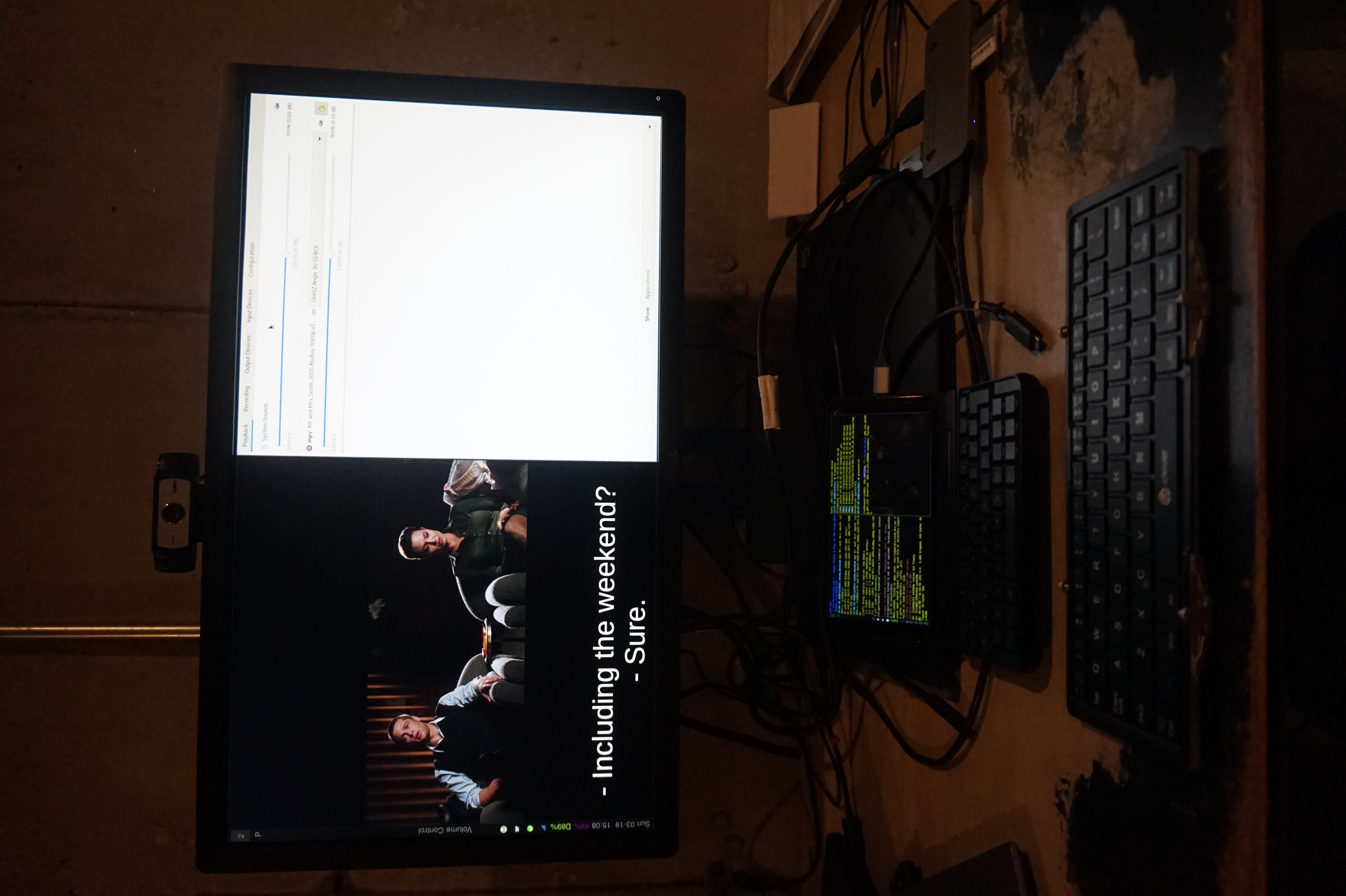
Pinephone Tips
At this point hopefully you have gentoo booting on your pinephone. But that's a ways from having everything you want working. Since we've basically set up the pinephone like a laptop you can test things out on a laptop and then apply the changes to your pinephone if that's helpful. But here's some ideas
As I mentioned I'm using wayland only swayWM. Some software I like
- nwgrid is a nice standalone grid for app launching
- foot is a lightweight terminal (especially in server/client mode)
- puremaps and OSMScoutServer for offline maps are available via flatpaK
-
waybar with the tray enabled displays things like keepass and nm-applet nicely. It also has the ability to display what's going on with multiple batteries. For the config I added this
"battery": { "bat": "rk818-battery", "format": "D{capacity}%", "format-charging": "D{capacity}%", "rotate": 90 }, "battery#keyboard": { "bat": "ip5xxx-battery", "format": "K{capacity}%", "format-charging": "K{capacity}%", "rotate": 90, },and for the style.css I added this
#battery { color: #7b0075; } #battery.charging { color: #7bc200; }This allows me to tell the state of the keyboard battery, if I disable it the displayed charge will drop to zero. This is useful because only in this state will the device turn off, otherwise it detects the keyboard as a powersource and turns on so it can manage charging. The pinephone pro still lacks firmware capable of doing this charging logic, so it boots all the way up into your OS. So understanding what's going on with the battery is key to making good use of the ppkb.
- Sadly firefox-bin is x86_64 only currently, but chromium-bin installs fine. Everything works but widevine.
- rust-bin will also save you some time compiling
- This isn't pinephone specific. swaylock should be setgid shadow apparently, but I don't have a shadow group (I probably should), so setuid root at least works :(.
- I log in from console and have .bash_profile check for SSH_CLIENT, if it's not set it starts sway. This makes login quick and few keypresses. I also have gnome-keyring configured as part of pam so it'll fire up as sway starts, this way e.g. my encrypted chat just opens and works without typing more passwords. I don't care on desktop, but when I turn on a phone/PDA I probably want to use it NOW to write something down, snap a photo, whatever.
-
swaymsg output DSI-1 scale $1Is a useful little script for a pinephone. In wayland you can rescale the entire interface. I keep it set to 1, but 1.5 is nice occasionally.
I'm hoping to write up another post about my desktop configuration and using sway soon, for less pinephone specific information. But there you go.
This is not the easiest process, but compared to your average "build your own OS for arbitrary device" project I suspect this is downright trivial. If you're good with linux and understand how it all works this actually isn't all that hard. I had to do a lot of reading to e.g. work out what the cflags should be, which bootloader to use, the best way to get a bootable system, etc. Hopefully this set of psuedo-instructions will save you those headaches and make the project only a little more involved than a typical gentoo install.
Lastly, other people blazed this trail already. First the all the folks who patched the Linux kernel, wrote firmware for the pinephone keyboard, etc. And then folks who build Gentoo for it before me. I just followed in there footsteps. https://gitlab.com/bingch/gentoo-overlay/-/blob/master/README.md is the best resource I found https://xnux.eu/howtos/build-pinephone-kernel.html Is where I found megi's sources (though I ended up using the ones from bingch). Megi did a lot of the work of writing patches and collecting disprate patch sets together to get the pinephone to really work well. I know I used a couple of other sources for gentoo-specific pinephone knowledge, but have forgotten what they worry, so appolagies for not citing you, whoever you are.